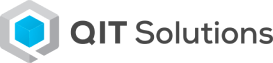QIT Solutions: Blog

The Ultimate Guide to Google Authenticator App: What is it and How to Use it
Introduction to Google Authenticator
In today’s digital world, online security has become more important than ever. As we use more and more online services, the risk of identity theft and hacking has increased significantly. To combat this, companies have introduced various security measures, including two-factor authentication (2FA). One of the most popular 2FA tools is the Google Authenticator App. In this guide, we will explore what the Google Authenticator App is, how it works, and how to use it to protect your online accounts.
What is the Google Authenticator App?
Google Authenticator App is a free security tool developed by Google. It provides an additional layer of security to your online accounts by generating unique, time-sensitive codes that you need to enter along with your password to log in. These codes are generated through an algorithm that is specific to your device and account. The app is available for both iOS and Android devices and can be used with a variety of online services, including Google, Facebook, Dropbox, and many more.
How does the Google Authenticator App work?
The Google Authenticator App works by generating time-sensitive codes that are unique to your device and account. When you enable two-factor authentication on an online service that supports Google Authenticator, you will be prompted to scan a QR code with the app. This QR code contains the secret key that is used to generate the codes. Once the app is set up, it will generate a new code every 30 seconds that you will need to enter along with your password to log in.
Why is the Google Authenticator App important?
The Google Authenticator App is important because it adds an extra layer of security to your online accounts. Even if someone manages to steal your password, they won’t be able to log in without the code generated by the app. This makes it much more difficult for hackers to gain access to your accounts and steal your personal information. Additionally, the Google Authenticator App is more secure than traditional SMS-based 2FA, as it is not vulnerable to SIM swapping attacks.
How to set up the Google Authenticator App?
Setting up the Google Authenticator App is easy. Here’s how:
- Download the app from the App Store or Google Play Store.
- Enable two-factor authentication on the online service you want to protect.
- Open the Google Authenticator App and tap the “+” icon.
- Choose “Scan barcode” and point your phone’s camera at the QR code displayed on the online service’s website.
- Enter the six-digit code displayed on the app to confirm that it is set up correctly.
Once the app is set up, it will generate a new code every 30 seconds that you will need to enter along with your password to log in.
FAQs:
Q: Can I use the Google Authenticator App on multiple devices?
A: Yes, you can set up the Google Authenticator App on multiple devices. Simply scan the QR code on each device and they will generate the same codes.
Q: What happens if I lose my phone?
A: If you lose your phone, you can still access your accounts by using backup codes that you should have saved when setting up two-factor authentication. You can also deactivate two-factor authentication on the online service and set it up again on your new phone.
Q: Can I use the Google Authenticator App for all online services?
A: No, not all online services support the Google Authenticator App. However, many popular services, including Google, Facebook, and Dropbox, do support it.
Q: Is the Google Authenticator App the only 2FA option available?
A: No, there are other 2FA options available, such as SMS-based codes, biometric authentication, and hardware tokens. However, the Google Authenticator App is a popular and effective option.
Q: Is the Google Authenticator App secure? A: Yes, the Google Authenticator App is considered to be a secure option for 2FA. It uses an algorithm that is specific to your device and account, and the codes are generated locally on your device, rather than being sent over the internet.
Q: Can I use the Google Authenticator App without an internet connection?
A: Yes, the Google Authenticator App does not require an internet connection to generate codes. However, you will need an internet connection to set it up and to log in to your accounts.
Conclusion:
In conclusion, the Google Authenticator App is a fantastic tool for ensuring the security of your online accounts. By enabling two-factor authentication and using the app to generate unique codes, you can add an extra layer of protection to your accounts and greatly reduce the risk of unauthorized access. However, to ensure that your entire IT infrastructure is secure, it’s important to have professional managed IT support from a trusted provider. If you want to ensure the best possible IT security for your business, contact QIT Solutions today for expert managed IT support. Our experienced team can provide you with the best possible solutions to keep your business secure and running smoothly. Don’t wait until it’s too late, get in touch with us today!