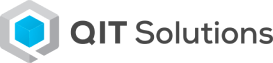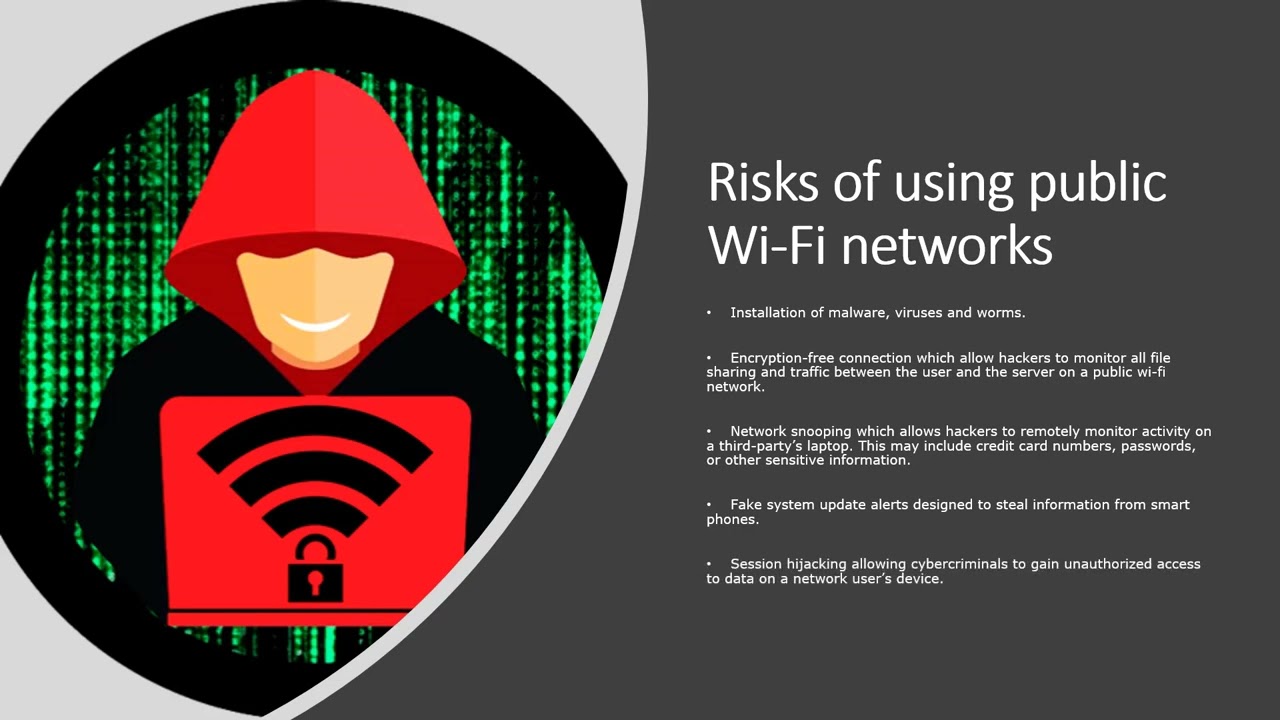QIT Solutions: Blog

Beach‑Side Browsing: 7 Quick Ways to Lock Down Public Wi‑Fi Before You Hit ‘Connect’
As we head out on summer vacations, the need for internet access grows. However, using public Wi‑Fi networks can pose significant risks to our data. We need to secure our connection to protect sensitive information.
Using unsecured public wi‑fi can expose our devices to hackers and malicious activities. We will explore seven quick ways to lock down your connection before you hit ‘connect’, ensuring a safer browsing experience.
By following these methods, we can significantly enhance our public wi‑fi security and enjoy the internet with peace of mind. We will guide you through the steps to secure your connection.
The Hidden Dangers Lurking in Public Wi-Fi Networks
Public Wi-Fi networks, while convenient, pose significant risks to users’ digital security. We often use these networks without considering the potential consequences of our actions.
Why Public Networks Are Prime Targets for Hackers
Public networks are attractive to hackers because they often lack robust security measures, making it easier for malicious actors to intercept sensitive information. Two common types of attacks that take advantage of this vulnerability are man-in-the-middle attacks and evil twin networks.
Man-in-the-Middle Attacks Explained
A man-in-the-middle (MitM) attack occurs when a hacker intercepts communication between two parties, often to steal sensitive data. This can happen when using public Wi-Fi to access sensitive information, such as online banking or email.
Evil Twin Networks and How to Spot Them
An evil twin network is a rogue Wi-Fi network that mimics a legitimate public network. Hackers use these networks to trick users into connecting, thereby gaining access to their data. To spot an evil twin, look for networks with similar names to legitimate ones but with slight variations.
Real-World Consequences of Public Wi-Fi Breaches
The consequences of public Wi-Fi breaches can be severe. For instance, a hacker could intercept login credentials or install malware on a user’s device. According to recent studies, millions of people have fallen victim to such attacks, resulting in financial loss and identity theft.
| Type of Attack | Consequence | Precaution |
|---|---|---|
| Man-in-the-Middle | Data Theft | Use VPN |
| Evil Twin Networks | Malware Installation | Verify Network Names |
By understanding these risks and taking appropriate precautions, we can significantly reduce the dangers associated with using public Wi-Fi networks.
Understanding Public Wi-Fi Security: The Basics Everyone Should Know
When using public Wi-Fi, it’s essential to grasp the basics of its security to protect your data. Public Wi-Fi networks, available in cafes, airports, and hotels, are designed for convenience but often lack the robust security measures found in our home or office networks.
How Public Networks Differ from Your Home Connection
Public Wi-Fi networks are inherently less secure than your home network. Unlike your home Wi-Fi, which is protected by a router and possibly a firewall, public Wi-Fi networks are open and accessible to anyone. This openness makes it easier for hackers to intercept data. For more detailed guidance, you can refer to resources like the Canadian Cyber Security Guide on Wi-Fi.
Identifying Legitimate vs. Suspicious Networks
To safely use public Wi-Fi, it’s crucial to identify whether a network is legitimate or not. Legitimate networks are usually provided by businesses for customer convenience and are often clearly labeled.
Red Flags That Signal a Compromised Network
Be cautious of networks with names that are similar to legitimate ones but with slight variations. Also, be wary of networks that don’t require passwords or use generic names like “Free Wi-Fi.” A legitimate network will typically have a name that matches the establishment it’s provided by.
Verifying Network Authenticity with Staff
If you’re unsure about the legitimacy of a Wi-Fi network, ask the staff. They can confirm whether the network is genuine and provide guidance on how to connect securely. Verifying the network’s authenticity is a simple yet effective way to protect your data from potential threats.
1. Deploy a VPN: Your Digital Shield in Public Spaces
To secure your internet connection on public Wi-Fi, deploying a VPN is a highly effective measure. When you use a VPN, you create a secure tunnel between your device and the internet, protecting your data from potential threats lurking in public networks.
How VPNs Create a Secure Tunnel for Your Data
A VPN works by encrypting your internet traffic, making it unreadable to hackers. This public wi-fi encryption ensures that even if a malicious actor intercepts your data, they won’t be able to decipher it. By creating a secure tunnel, VPNs safeguard your online activities, including browsing, emailing, and online transactions, on secure wi-fi hotspots.
Top VPN Options for Casual Travelers
For casual travelers, choosing the right VPN can be straightforward. We recommend considering VPNs that offer a balance between security, ease of use, and cost. Some top VPN options include ExpressVPN, NordVPN, and Surfshark, which are known for their reliability and user-friendly interfaces.
Free vs. Paid VPN Solutions
When selecting a VPN, one crucial decision is whether to opt for a free or paid service. While free VPNs can be tempting, they often come with limitations, such as data caps, slower speeds, and fewer server options. Paid VPNs, on the other hand, typically offer more robust security features, better performance, and more comprehensive customer support.
Setting Up Your VPN Before Connecting
Before connecting to a public Wi-Fi network, it’s essential to set up your VPN. Download and install the VPN app, create an account if needed, and launch the app. Connect to a VPN server, preferably one that is geographically close to your location for optimal speed. With your VPN activated, you can now securely connect to public Wi-Fi, knowing your data is protected by robust encryption.
2. Verify HTTPS Connections Before Sharing Any Information
To protect your data on public networks, verifying the HTTPS connection is a must. When you’re connected to public Wi-Fi, it’s essential to ensure that the websites you visit have a secure connection.
The Critical Difference Between HTTP and HTTPS
HTTP (Hypertext Transfer Protocol) is the foundation of data communication on the internet. However, it’s not secure as it doesn’t encrypt the data exchanged between your browser and the website. On the other hand, HTTPS (Hypertext Transfer Protocol Secure) is an extension of HTTP that adds an extra layer of security by encrypting the data with SSL/TLS protocol.
The key differences between HTTP and HTTPS are:
| Feature | HTTP | HTTPS |
|---|---|---|
| Encryption | No encryption | Encrypted with SSL/TLS |
| Security | Not secure | Secure |
| SEO Impact | May be penalized by search engines | Preferred by search engines |
Browser Extensions That Force HTTPS Connections
To ensure you’re always on a secure connection, you can use browser extensions that force HTTPS. These extensions automatically redirect you to the HTTPS version of a website if it’s available.
HTTPS Everywhere is a popular browser extension developed by the Electronic Frontier Foundation (EFF) that encrypts your communications with many major websites.
HTTPS Everywhere and Alternatives
While HTTPS Everywhere is a powerful tool, there are alternative extensions available, such as Smart HTTPS and SSL Everywhere. These extensions offer similar functionality and can be used depending on your browser preferences.
What to Do When a Site Doesn’t Offer HTTPS
If a site doesn’t offer HTTPS, you should avoid sharing any sensitive information on that site when using public Wi-Fi. If you must use the site, consider using a VPN to encrypt your data. Alternatively, you can wait until you’re on a secure, private network to access the site.
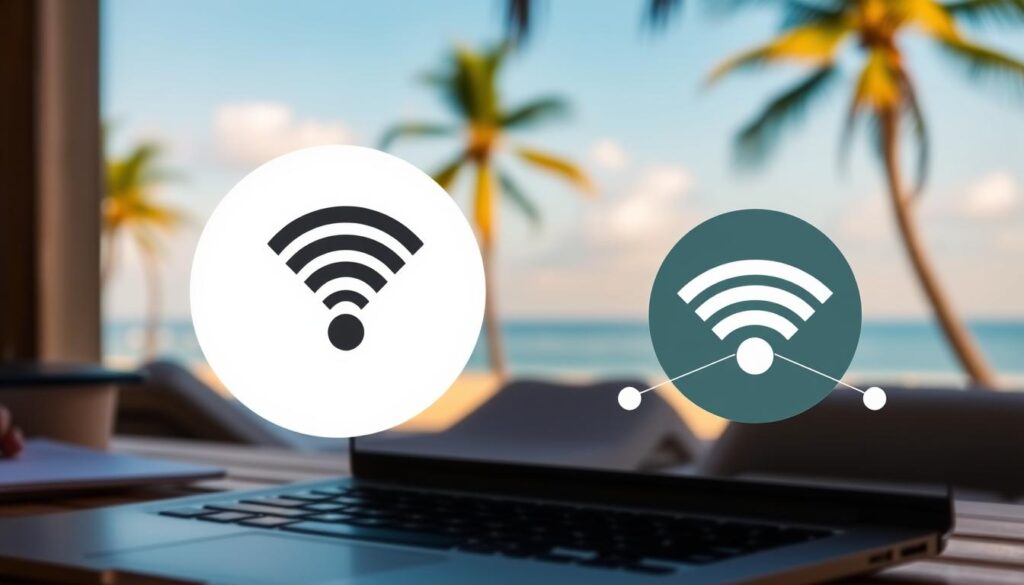
3. Enable Two-Factor Authentication Across Your Accounts
In today’s connected world, using public Wi-Fi without proper security precautions is akin to leaving your digital door unlocked. As we continue to rely on public Wi-Fi for various activities, it’s essential to adopt robust security measures to protect our digital identities.
Why Passwords Alone Aren’t Enough on Public Networks
Passwords are no longer sufficient to secure our online accounts, especially when using public Wi-Fi networks. Hackers can easily intercept passwords using various techniques, gaining unauthorized access to sensitive information. Enabling two-factor authentication (2FA) adds a crucial layer of security, ensuring that even if a password is compromised, access to the account is still restricted.
According to recent studies, enabling 2FA can significantly reduce the risk of cyber attacks. By requiring a second form of verification, 2FA makes it much harder for attackers to gain access to your accounts.
Setting Up 2FA on Your Most Important Accounts
Setting up 2FA is relatively straightforward and can be done on most online accounts, including email, social media, and banking services. To start, look for the 2FA option in your account settings and follow the prompts to enable it.
Authenticator Apps vs. SMS Authentication
When setting up 2FA, you’ll typically have the option to use either an authenticator app or SMS authentication. Authenticator apps generate time-sensitive codes that you must enter in addition to your password, while SMS authentication sends a verification code to your registered phone number.
| Authentication Method | Security Level | Convenience |
|---|---|---|
| Authenticator App | High | Medium |
| SMS Authentication | Medium | High |
Backup Methods When Traveling
When traveling, it’s essential to have backup methods in place in case you lose access to your primary 2FA method. Consider setting up backup codes or using a different authentication method to ensure you can still access your accounts.
By enabling 2FA and understanding its various methods, you can significantly enhance your online security when using public Wi-Fi networks. We recommend taking the time to set up 2FA on your most important accounts to enjoy a safer browsing experience.
4. Update Your Devices Before Traveling
Before you travel, it’s crucial to ensure your devices are up-to-date to avoid potential security risks associated with public Wi-Fi. Outdated devices are more vulnerable to cyber threats, making it easier for hackers to exploit known vulnerabilities.
Security Patches: Your Device’s Immune System
Security patches are essential updates that fix known vulnerabilities in your device’s operating system, browsers, and apps. These patches act as your device’s immune system, protecting it from malware and other cyber threats. By keeping your devices updated, you ensure that you have the latest security patches installed, significantly reducing the risk of a security breach when using public Wi-Fi.
For instance, many devices receive regular updates that patch newly discovered vulnerabilities. These updates are crucial in preventing hackers from exploiting weaknesses in your device’s software.
Creating a Pre-Travel Update Checklist
To ensure your devices are ready for secure public Wi-Fi use, create a pre-travel update checklist. This checklist should include:
- Checking for operating system updates
- Updating browsers and apps
Operating System Updates
First, ensure your device’s operating system is up-to-date. Operating system updates often include critical security patches that protect your device from known vulnerabilities. To update your operating system, navigate to your device’s settings menu and check for updates.
Browser and App Updates
Next, update your browsers and apps. Outdated browsers and apps can provide an entry point for hackers. Most devices allow you to enable automatic updates for apps and browsers, making it easier to stay current. We recommend enabling this feature to ensure you receive the latest security patches.

By following this checklist and keeping your devices updated, you significantly enhance your public Wi-Fi security. This simple step helps protect your data when using secure public Wi-Fi networks, giving you peace of mind while browsing on the go.
5. Disable Auto-Connect and Bluetooth Features
As you connect to public Wi-Fi, remember that disabling auto-connect and Bluetooth features is a crucial step in safeguarding your digital security. When you’re browsing the internet on public networks, your devices are more vulnerable to cyber threats. By disabling these features, you can significantly reduce the risk of unintentionally connecting to malicious networks.
The Dangers of “Set and Forget” Network Settings
Many of us have devices that automatically connect to known Wi-Fi networks. While this feature is convenient, it can also be a security risk. If you’ve previously connected to a compromised network, your device may automatically reconnect to it, putting your data at risk. Similarly, Bluetooth devices can be vulnerable to hacking if left enabled when not in use.
Hackers often exploit these “set and forget” settings to gain unauthorized access to devices. By disabling auto-connect and Bluetooth when not in use, you can prevent your device from connecting to rogue networks or being discovered by malicious actors.
How to Manage Connection Settings on Different Devices
Managing your connection settings is relatively straightforward across various devices. Here are some steps to follow:
iPhone and Android Settings
- For iPhone: Go to Settings > Wi-Fi, and toggle off “Auto-Join” for public networks.
- For Android: Navigate to Settings > Connections > Wi-Fi, and ensure that “Auto reconnect” is disabled for public networks.
- To disable Bluetooth on both iPhone and Android, simply toggle off Bluetooth in your device’s settings.
Windows and MacOS Settings
- For Windows: Go to Settings > Network & Internet > Wi-Fi, and manage your known networks to disable auto-connect for public Wi-Fi.
- For MacOS: Navigate to System Preferences > Network > Advanced, and adjust your Wi-Fi settings to prevent auto-joining public networks.
- To disable Bluetooth on Windows and MacOS, access your device’s settings and toggle off Bluetooth.
By following these steps, you can significantly enhance your security when using public Wi-Fi networks. We recommend reviewing your device settings regularly to ensure you’re protected against potential threats.
6. Use a Firewall and Security Apps
To further bolster your defenses against cyber threats on public Wi-Fi, we recommend employing a firewall and security apps. These tools are crucial in monitoring and protecting your devices from network threats.
Mobile and Laptop Firewall Options
A firewall acts as a barrier between your device and the internet, controlling incoming and outgoing network traffic based on predetermined security rules. For laptops, most operating systems come with a built-in firewall that can be enabled in the security settings. For mobile devices, while there isn’t a traditional firewall, you can manage permissions and data access through built-in settings or third-party apps.
Security Apps That Monitor Network Threats
Security apps can provide an additional layer of protection by monitoring network activity, detecting malware, and alerting you to potential threats. Some top-rated security apps include those that offer real-time protection and comprehensive threat detection.
Free Security Tools for Travelers
For travelers on a budget, there are several free security tools available that can enhance your public Wi-Fi security. These include free VPNs with limited data, antivirus software with Wi-Fi scanning features, and apps that detect and alert you to suspicious network activity.
Setting Up Alerts for Suspicious Activity
Many security apps allow you to set up alerts for suspicious activity, ensuring you’re notified immediately if a potential threat is detected. This proactive approach enables you to respond quickly to security breaches, minimizing potential damage.
By combining a firewall with security apps and being mindful of the tools you use, you can significantly enhance your security when using public Wi-Fi hotspots. “The key to staying safe online is being proactive and prepared,” as security experts often emphasize. By following these guidelines, you’ll be well-equipped to navigate the world of public Wi-Fi with confidence.
Conclusion: Enjoying Worry-Free Browsing Wherever You Roam
As we continue to rely on public Wi-Fi networks for our daily activities, it’s essential to prioritize public wi-fi security. By implementing the methods outlined in this article, travelers can significantly enhance their security when using public Wi-Fi networks, ensuring a safe and worry-free browsing experience.
We’ve discussed the importance of deploying a VPN, verifying HTTPS connections, enabling two-factor authentication, updating devices, disabling auto-connect and Bluetooth features, and using a firewall and security apps. By taking these proactive steps, individuals can protect their sensitive information from potential cyber threats.
To enjoy safe public Wi-Fi, it’s crucial to remain vigilant and take control of your online security. By doing so, we can minimize the risks associated with public Wi-Fi networks and stay safe online.